photoshop cc 2017
Seriously, just what can Adobe do to improve Photoshop? Well, a few tweaks and minor creative updates go a long way to image manipulation perfection.
New document presets
If you’ve seen any of our other CC 2017 reviews, it’s not going to come as a shock that Photoshop looks fairly different when you first open it up – especially if you’re coming from a non-CC version.
Adobe’s universal welcome screen greets you with the ability to open a recent document – from your machine, CC account or concepts you’ve worked up in Adobe’s mobile apps – or create a new one, either to your spec or from a host of templates across photography, print, art and illustration, web, mobile or film and video.
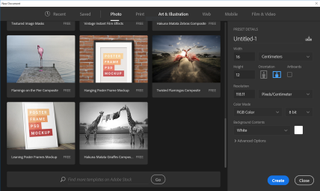
There are preset templates for any kind of document you can imagine
There are so many presets here it’d take us this entire review to list them. Just be sure of the fact that you’ll almost certainly find the kind of document you want to create, and if you don’t, then of course you can create one manually.
There’s also the ability to start a project using Adobe Stock templates. We imagine that as a creative professional this will purely be for idea generation or getting something onto the page to kick-start the creative process, but it’s a handy option to have, especially in mobile design for quick concepting of UIs.
Creative tool updates
There are a number of other UI tweaks, but before we get into them, let’s look at the more exciting creative tools in this release.
Masking. It’s not glamourous. In fact, it can be a right pain in the neck. But it’s something most artworkers have to do on a daily basis, so anything that can help achieve great results quickly has to be welcomed.
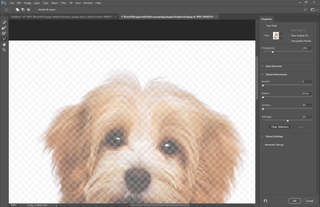
Separate an interface to work on layers without being distracted by surrounding objects
Seasoned retouchers and image technicians will have their tried and tested methods – which won’t change in this release – but for those with less stellar channel manipulation skills, the additions to the Select and Mask workspace are handy. The Select and Mask workspace offers you a separate interface to work on your layers, taking the distraction of other objects in your composition out the way.
New to this workspace is the Polygonal Lasso tool, which gives you the ability to make a quick outline of your mask before refining it (and it works in exactly the same way as the standard Polygonal Lasso tool). There’s also better previewing – holding your mouse down will give you a high-quality preview. Fundamentally, the Select and Mask workspace remains as intuitive as ever.
The other ‘big’ – and we say that with a pinch of salt – addition to Photoshop CC 2017 in terms of image manipulation is Face Aware Liquify. Now, Liquify is always best used sparingly, unless you work in caricatures, but it can be a real lifesaver if you’re supplied with some shonky photography. Just being able to open an eye slightly or tweak a smile can make the difference between a slick ad campaign and a real stinker.
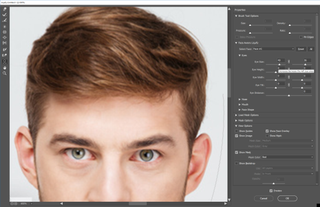
Face Aware Liquify helps you perk up dodgy photo assets
With Liquify in Photoshop CC 2017, you can now choose to manipulate eyes independently or symmetrically – and all it takes to do so is the click of a familiar lock/unlock button. It just adds a bit more control and consistency when manipulating eyes. We said it was a ‘big’ feature, right?
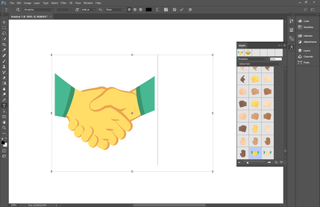
There's new support for OpenType SVG fonts
There’s also support for OpenType SVG fonts, which can give you multiple colours and gradients in a single glyph. One interesting thing about SVG fonts is you can use emojis – typing U+K, for instance, to generate a Union Jack flag; or adding emoji characters with control over their colour. Yeah, we know you won’t use it much, but it’s there.
A powerful new search feature
In terms of creative stuff, that’s about it. So back to the UI improvements. The big one here is a new (and rather powerful) search feature. Remember when you used to hit cmd/ctrl+F to re-apply the last Photoshop filter you used? Well, now it’ll open up a search dialog that enables you to search for pretty much anything within – and external to – the app.
The panel is made up of Photoshop, Learn and Stock; just type your query (maybe you forgot where a certain tool lives) and click Photoshop, and you’ll be pointed to the tool or feature. In Learn, the same query would give you a list of tutorials.
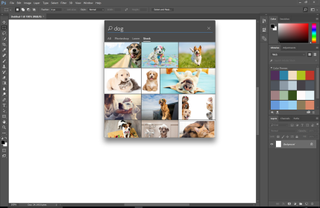
Browse stock assets from inside and outside the app
You can also search for stock images directly within the app. If you want all your results grouped, just hit the All tab. If the shortcut irks you, you can always change it back in Preferences, and use the search icon and field in the Control bar. It works well – and is great for beginners navigating their way around Photoshop’s comprehensive toolset.
And then we get to the really minor improvements. Things like being able to commit text by just clicking outside of a box speeds things up, as does the new preview checkbox in Liquify. And there’s a bit more contrast in the three lightest interface brightness options. Finally, the Properties panel has been tweaked, meaning you can modify type directly from it and you can see document properties when nothing is selected.
A gradual improvement
We can’t exactly say the new features in the 2017 release of Photoshop have blown our minds. In fact, like every update in the CC 2017 releases, it’s about gradual improvement. Photoshop CC 2017 remains the most complete and powerful image-manipulation package you can get your hands on, and although there is serious competition from hugely powerful and less expensive rivals (Affinity Photo comes to mind), it's still a sprawling app that's only limited by your imagination and talent.
System requirements
Mac
- Multicore Intel processor with 64-bit support
- MacOS version 10.12 (Sierra), Mac OS X version 10.11 (El Capitan), or Mac OS X version 10.10 (Yosemite)
- 2GB of RAM (8 GB recommended)
- 4GB of available hard-disk space for installation; additional free space required during installation (you can't install on a volume that uses a case-sensitive file system)
- 1024 x 768 display (1280x800 recommended) with 16-bit colour and 512MB of dedicated VRAM; 2GB is recommended
- OpenGL 2.0–capable system
PC
- Intel Core 2 or AMD Athlon 64 processor; 2GHz or faster processor
- Microsoft Windows 7 with Service Pack 1, Windows 8.1, or Windows 10
- 2GB of RAM (8 GB recommended)
- 2.6GB of available hard-disk space for 32-bit installation; 3.1GB of available hard-disk space for 64-bit installation; additional free space required during installation (you can't install on a volume that uses a case-sensitive file system)
- 1024 x 768 display (1280x800 recommended) with 16-bit colour and 512MB of dedicated VRAM; 2GB is recommended
- OpenGL 2.0–capable system

Comments
Post a Comment